Working with Materials
List of Object's Materials in the Inspector
The Object Materials tab in the Inspector lists the materials of a selected object. The Inspector can also show the materials of several selected objects. In this case, the materials of each object will be grouped under the object's name.
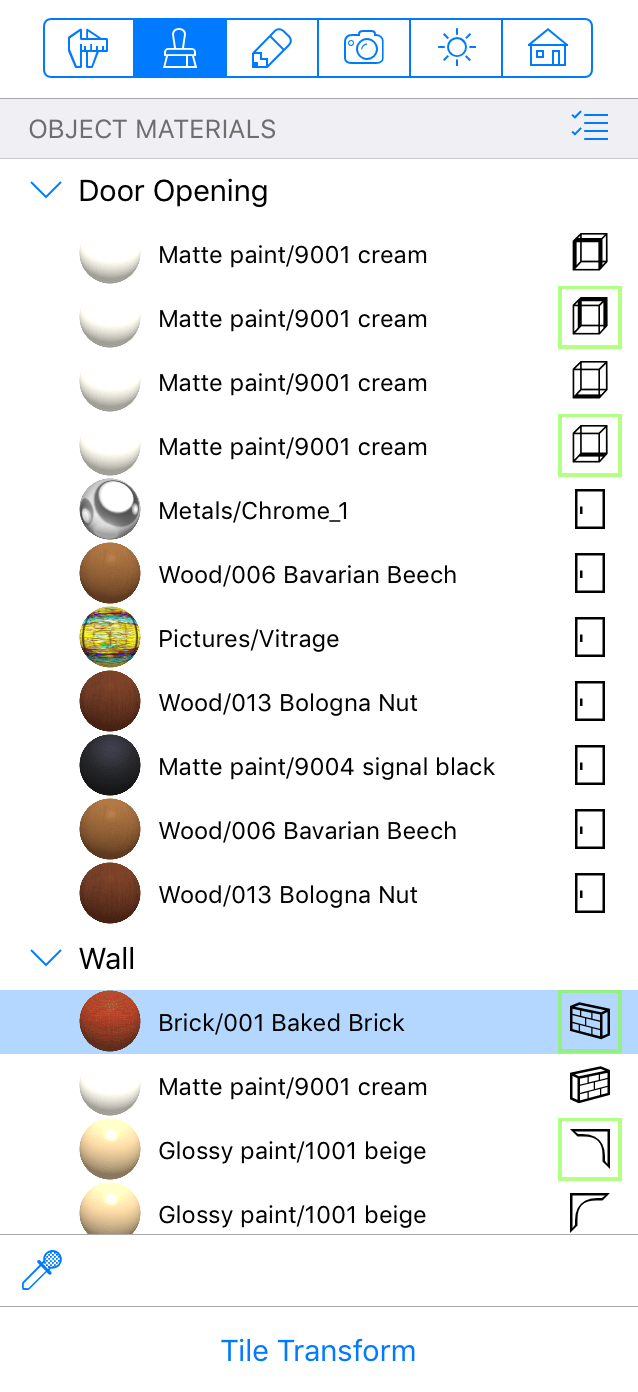
The materials of some objects like walls or roof segments also have icons to the right of its name. An icon can indicate which part of the object it is applied to (such as wall side or moulding). Frames around icons indicate that the corresponding materials are on the same object's side, for example, the internal side of the wall.
To replace one of the materials in the list, drag a new material from the library and drop it onto the old material. In the same way, you can drag and drop one material in the Inspector onto another.
In order to select several materials in the list, tap on the ![]() button to activate the multiselection mode. Then tap on materials that you want to select.
button to activate the multiselection mode. Then tap on materials that you want to select.
To select all identical materials, long-press on one and choose the Select Identical command. This is helpful if you need to update a material applied many times with a new one.
To locate an object's material in the library, long-press on this material and select Reveal in Library. Note that some objects in the object library have materials that aren't present in the material library. As a rule, these objects are provided by furniture manufacturers and its logo is displayed in the library preview.
The Material Picker tool is used to copy a material from one object to another.
Adjusting the Texture Size and Orientation
To show the Tile Transform tools, tap the Tile Transform button at the bottom of the Inspector. The tools let you adjust the texture size, offset and orientation of materials applied to an object. These tools can work with walls, ceilings, floors, wall panels, openings, niches, roofs, building blocks and elements of the terrain.
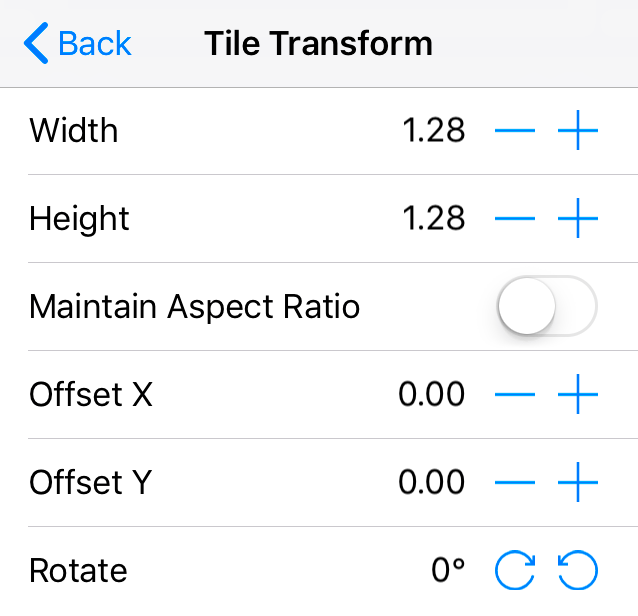
Using Tile Transform, you can make the texture pattern match an edge or corner of a wall.