Getting Started with Terrain Editing (Pro Edition)
1. To start editing the terrain, open the 2D Plan View. Then tap on the plus button and choose the Site tool set.
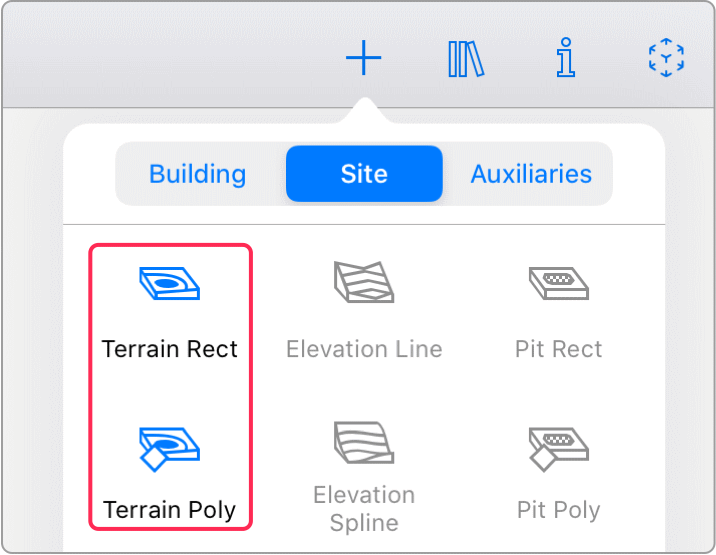
2. Tap on one of the Terrain tools. The app will propose you to switch to the Site layer. Choose Go to Site.
3. Draw a rectangular or polygonal terrain to define the area inside which you will change the level of the ground. Outside that terrain, the elevation will remain at zero level.
4. Use the Elevation Line, Elevation Spline and Elevation Point tools to mark up areas or points where the elevation should get to certain levels.
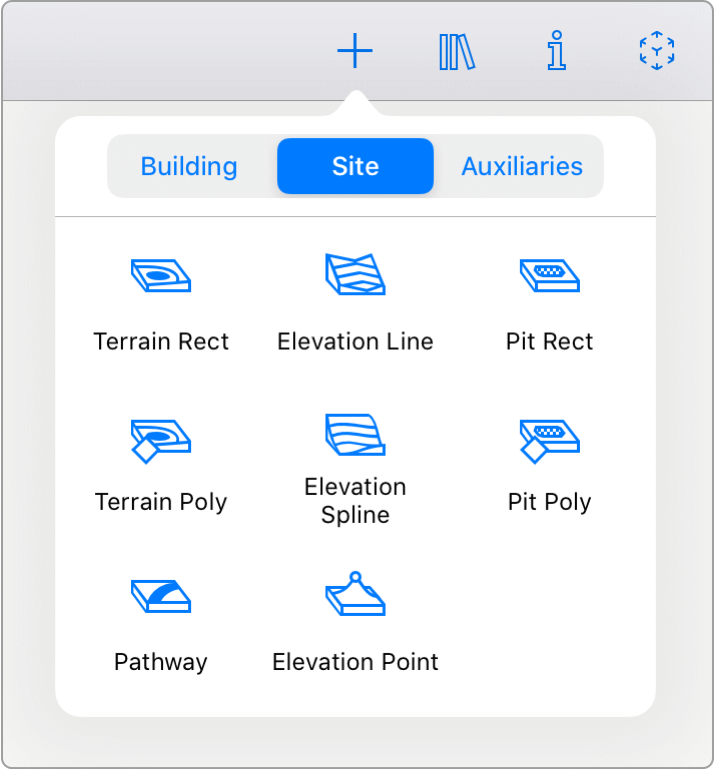
5. Set the elevation for the added lines, splines or points using the Object Properties tab of the Inspector.
6. Use the Pathway tool to add a pathway if necessary.