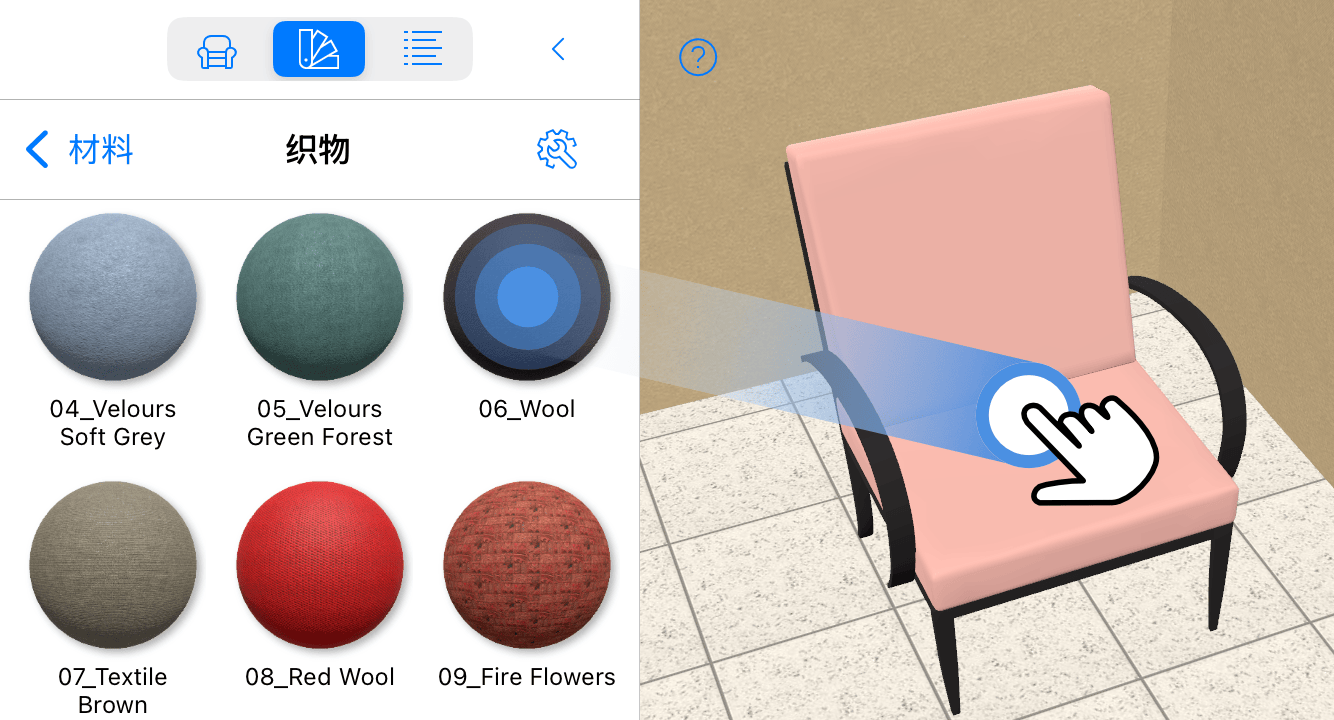应用材料
1. 敲击工具栏中的资料库图标。
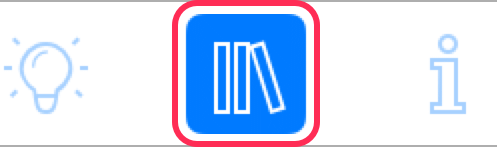
2. 在面板中选择材料部分。
3. 向上或下滚动,找到您需要的材料类别。
4. 敲击类别图标将其打开。
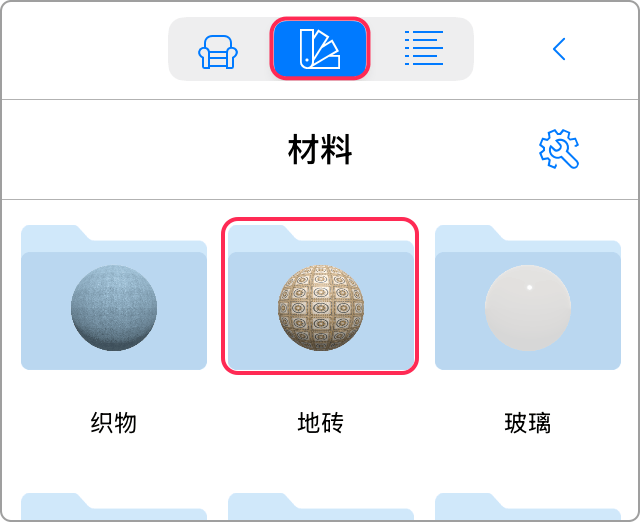
5. 显示一个您要在 3D 视图中修改的对象。也可以在 2D 视图中应用材料,但较为不便。
6. 将材料从资料库拖放到对象上。您应将材料精准放置到您要更改的对象部分。
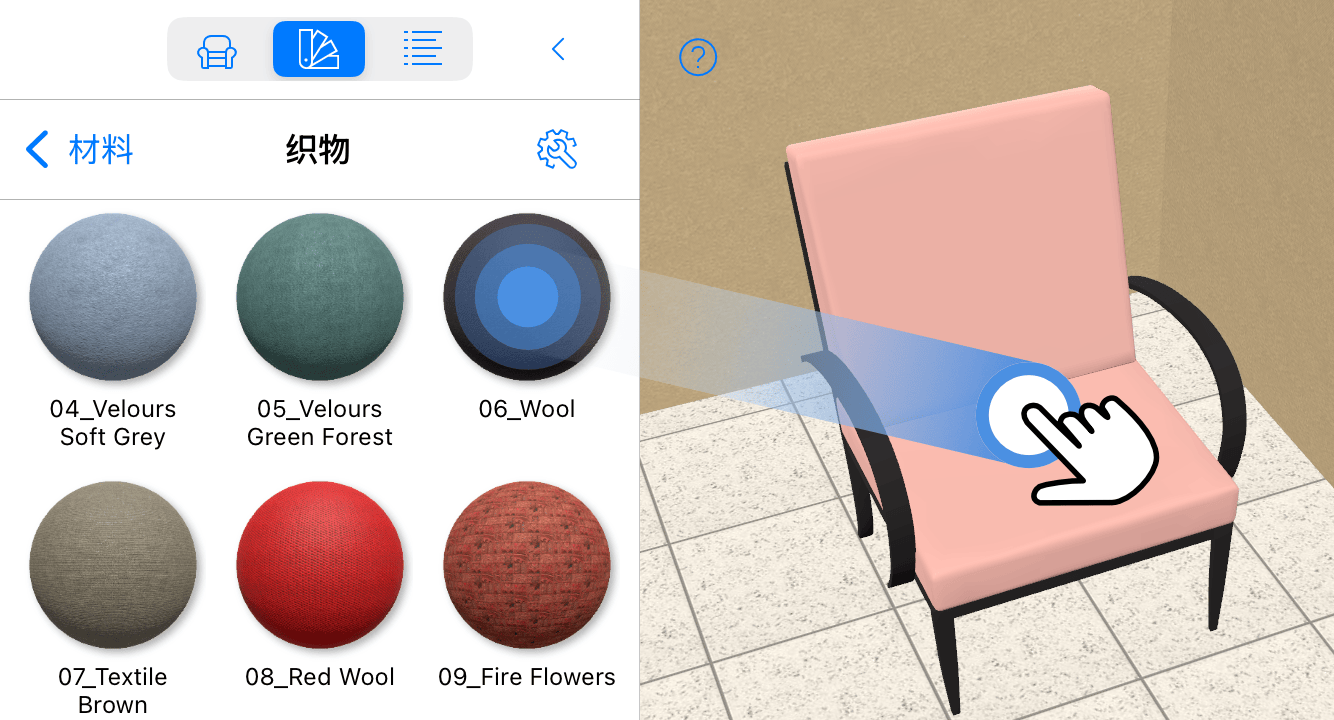
1. 敲击工具栏中的资料库图标。
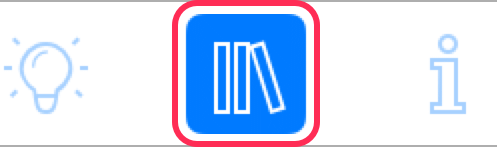
2. 在面板中选择材料部分。
3. 向上或下滚动,找到您需要的材料类别。
4. 敲击类别图标将其打开。
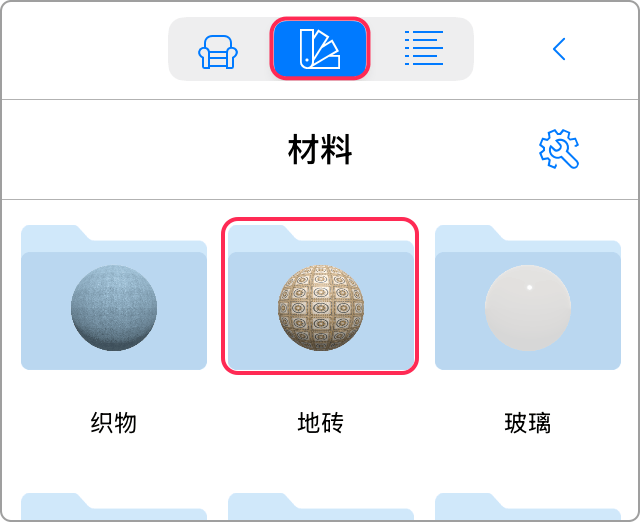
5. 显示一个您要在 3D 视图中修改的对象。也可以在 2D 视图中应用材料,但较为不便。
6. 将材料从资料库拖放到对象上。您应将材料精准放置到您要更改的对象部分。