Working with Materials
Applying Materials
The material library can be found in the Library panel. To open the panel when it is hidden, tap the Library button ![]() in the toolbar.
in the toolbar.
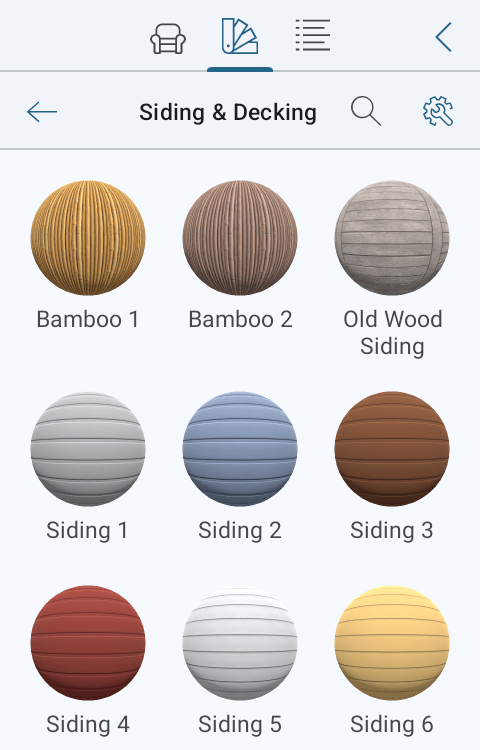
Applying a Material to an Object
Drag a material from the library and drop it onto an object's part. Be careful, since an object may have multiple parts with different or the same materials applied. This method works in either 3D view or floor plan. The 3D view is more convenient because it can show an object from any side.
Replacing a material listed in the Inspector:
- Select an object in your project.
- Open the list of materials of the selected object in the Object Materials tab of the Inspector.
- Drag a new material from the library and drop it onto a material in the Inspector.
Using the Inspector to apply a material is useful when an object or its part is very small, and it is difficult to drop a new material onto it.