Lighting
Managing Light Sources in the Inspector
The Light Properties tab of the Inspector controls light sources.
The list of light sources in the Inspector contains light sources actually present in the project. Artificial light sources are grouped by floors.
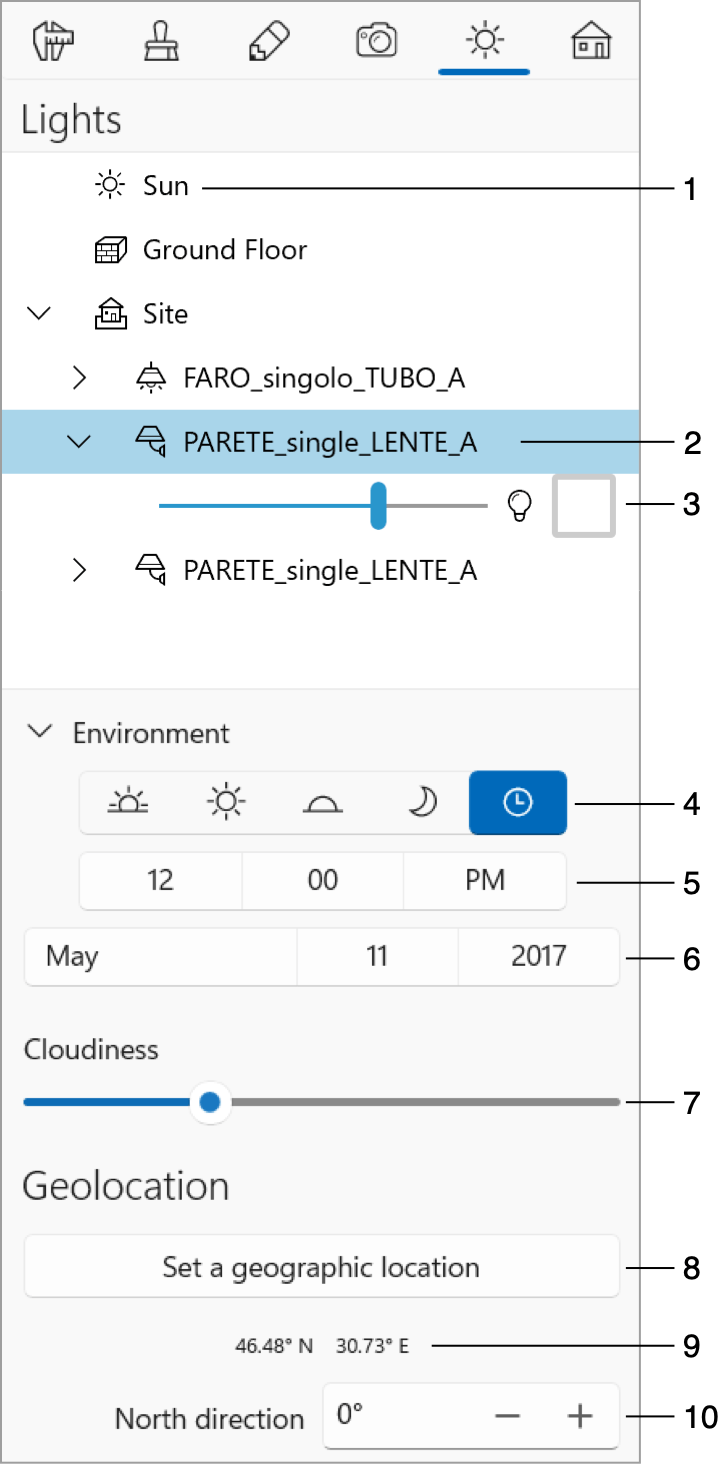
1 – The light source that emulates the sun- or moonlight. It is always present in the list. To turn the light off or on, click on the sun or moon icon.
2 – A selected lamp. To turn the light off or on, click on the icon. You can select several lamps to switch them on or off together. A crossed out icon indicates that the light is off.
3 – Settings of the selected lamp. A lamp can have one or several light sources which can be adjusted independently. It is possible to change the luminosity and color of a light source. Click on the bulb icon to switch the light on or off.
4 – The daytime buttons let you set up lighting in the morning, midday, evening or at midnight. The rightmost button lets you set up the time. The daytime option affects the sunlight and sky. See The Daylight Settings for details.
5 – The daytime of your project. When the Custom daytime is selected above, you can click on this box and choose a time you need.
6 – The date for which the daylight should be simulated.
7 – The Cloudiness slider only affects how the sky looks without changing the amount of the sun or moon light.
8 – Set your project's geographic location.
9 – The coordinates of the place where your project is located.
10 – The North direction parameter lets you set up the direction to the north in your project. You can also rotate the compass directly in the 2D view.
Geolocation
The Geolocation window lets you choose the location and time zone. To select your location, tap on the map. The panel near the map will display the name of a city near the selected point, the coordinates of the city and the time zone.
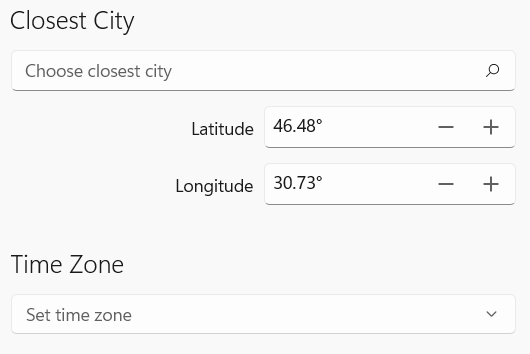
If an automatically selected city is not what you wanted to select, you can choose a city name from the drop-down list. Use the search tool to make it faster.
As an alternative, you can enter the Latitude and Longitude.
One of ways to find out the coordinates of some place is to open the Google Maps site. Right-click on the place of interest and choose "What's here?" from the menu. A popup panel will display Latitude and Longitude. For example, some point in Los Angeles has Latitude=34.04 and Longitude=-118.24.
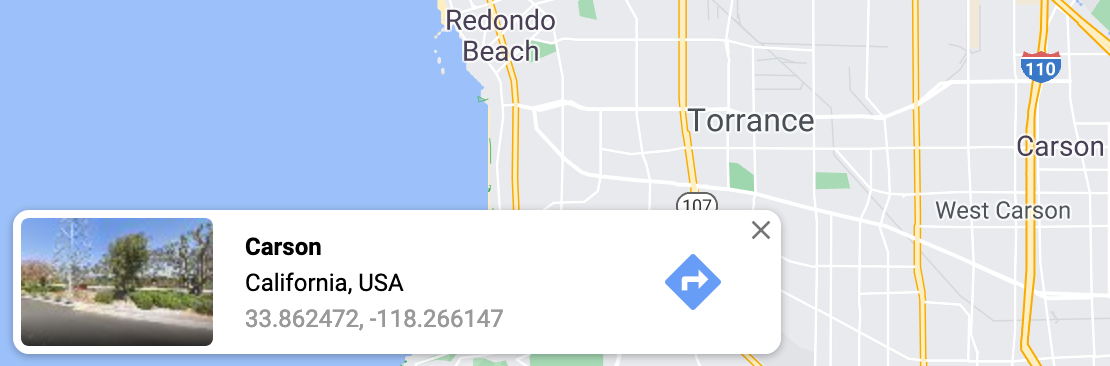
It can happen that your time zone is different from one that has been set automatically. Then you can select a time zone directly.