Lighting
The Light Source Editor
Live Home 3D lets you create and edit light sources. To open the editor, right-click on an object in your project and select Edit Light Sources…
The functionality described in this section is only available in the Pro edition.
The term "lamp" will be used in this section for any object that emits light (lamp, candle, fireplace, and so on). The term "light source" will be used for a part of a 3D model that simulates a single light source and is actually a source of light in the 3D scene. One lamp can have one or more light sources.
Main Elements of the Light Source Editor
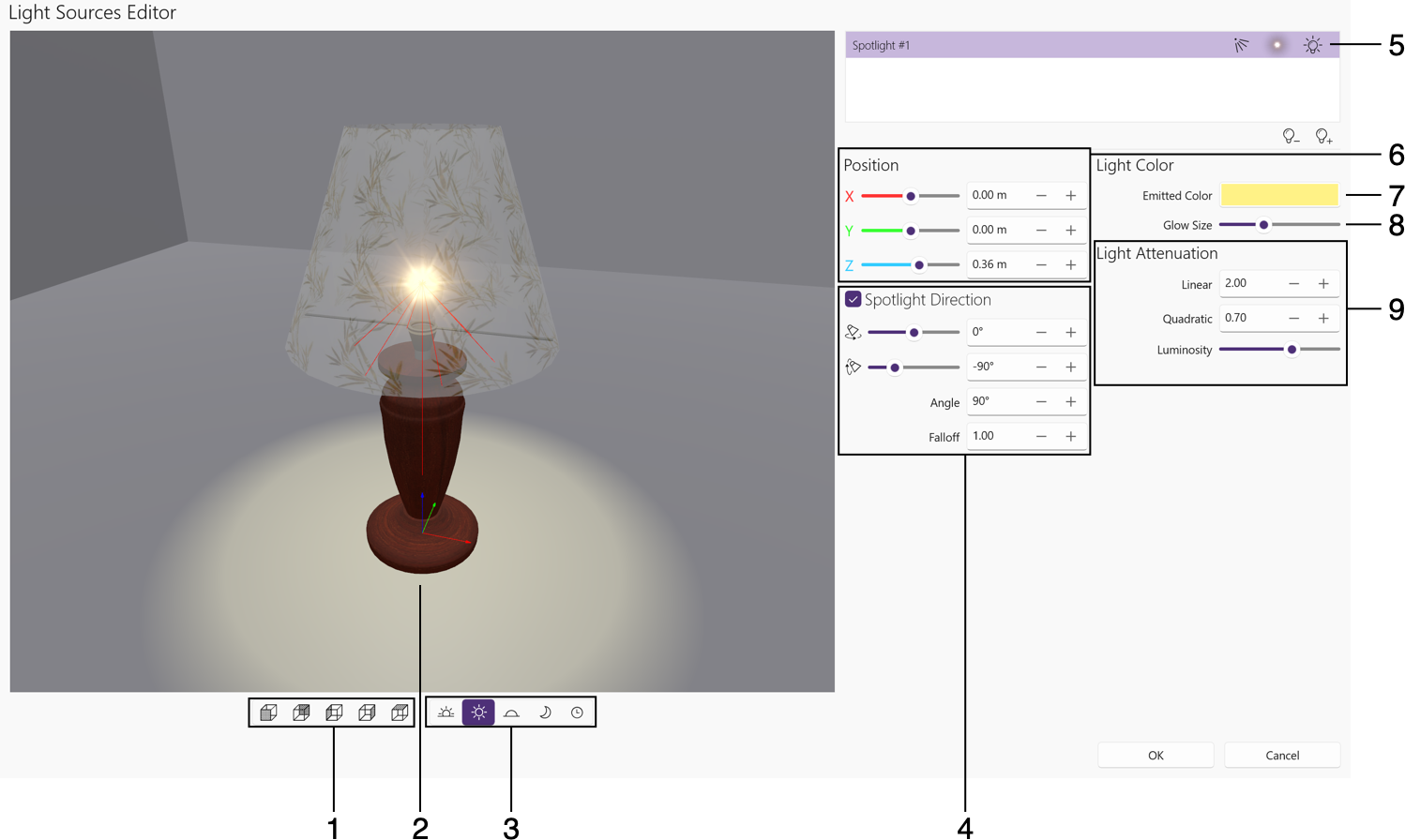
1 – Choose one of the predefined points of view.
2 – The preview.
3 – Choose daytime to preview a lamp with different lighting conditions.
4 – Spotlight controls. They are activated when the current light source is of the spotlight type. You can rotate a light source, and change the light beam properties.
5 – The list of light sources.
6 – The position of the current light source in relation to the lamp.
7 – The color of the light source.
8 – The Glow size.
9 – The Light Attenuation and Luminosity settings. They define how quickly the light fades out depending on the distance from a light source.
Preview
The preview shows your lamp inside a small empty room. You can see how the light drops on the walls, floor and ceiling.
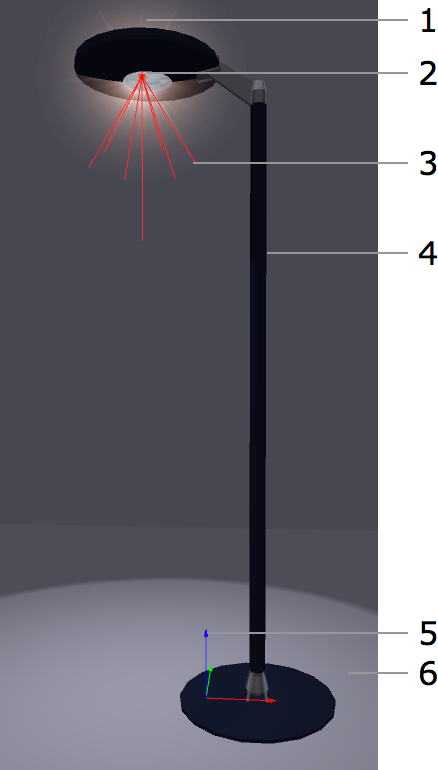
1 – Glow.
2 – Location of the light source.
3 – The angle of the light beam.
4 – A lamp object.
5 – The coordinate axes of a lamp indicate the point where X=0, Y=0 and Z=0. The colors of the axes correspond to the colors of the X, Y and Z coordinates in the Position section.
6 – Reflection of the light on the floor.
To change the point of view, place the cursor over the preview box, click and drag. To choose a predefined view, use the buttons below the preview. To restore the default view point and zoom, double-click on the preview.
To preview a lamp with a different intensity of the ambient light, use the Daytime buttons.
Light Source List
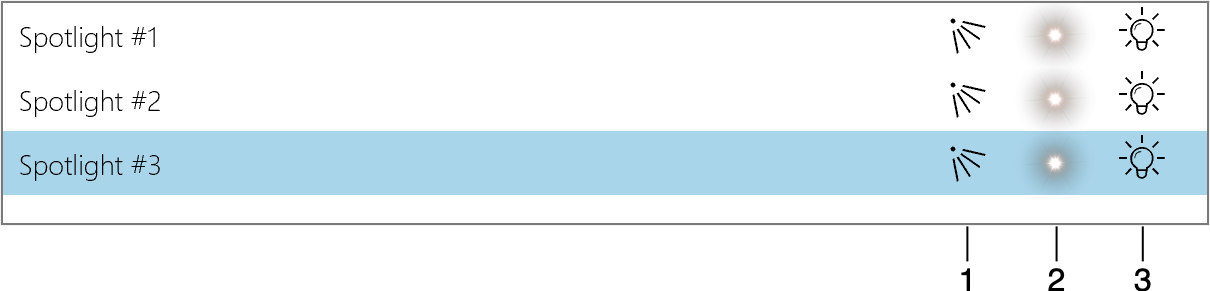
A lamp can have several light sources. To select and adjust one, click on it in the list.
To add a light source, click the plus button below the list. To remove the selected light source, use the minus button.
A light source has the following properties:
1 - The Type can be set to Point (omni-directional light) or Spot (directional light).
2 - The Glow can be selected from a popup list. The size of the glow can be adjusted by the Glow Size slide bar.
3 - The On/Off switch turns the light on or off. This is the same option that can be found in the Light Properties tab of the Inspector. This option can be useful for switching off all of the light sources except for the one that you are adjusting.
Location
To move a light source to another location, use the Position controls.
The location is calculated as a distance to the zero point of the coordinate system of the lamp. The zero point is shown in the preview as colored axes.
Light Attenuation and Luminosity
The Light Attenuation parameters Linear and Quadratic control how quickly the light fades out depending on the distance from a point in the 3D space to the light source.
The parameters are used by the rendering engine for calculating the attenuation factor:
Af = 1 / (Kc + Kl*D + Kq*D²)
Af – Attenuation factor; Kc – Constant (always 0.5); Kl – Linear; Kq – Quadratic. D – the distance from the light source to a point in the 3D space (when the program is calculating light for this point).
The Luminosity parameter changes the common luminosity of a light source. It does the same as the Luminosity control in the Light Properties tab of the Inspector.
Tip: adjust the Light Attenuation parameters when the Luminosity slider is in the middle.
The images below demonstrate how parameters affect the 3D scene.
Default parameters:
Linear = 0.30
Quadratic = 0.00
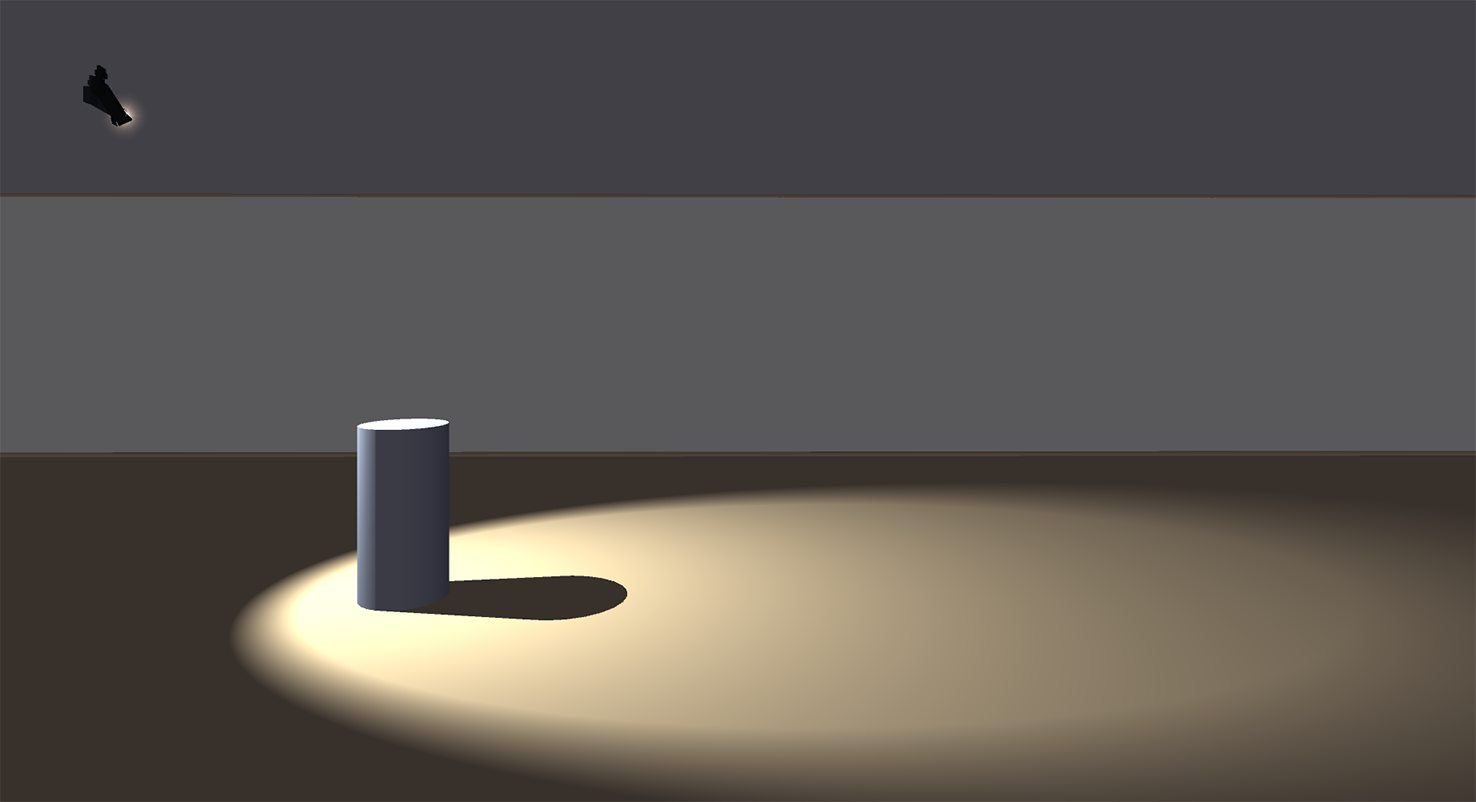
Linear increased:
Linear = 2.00
Quadratic = 0.00
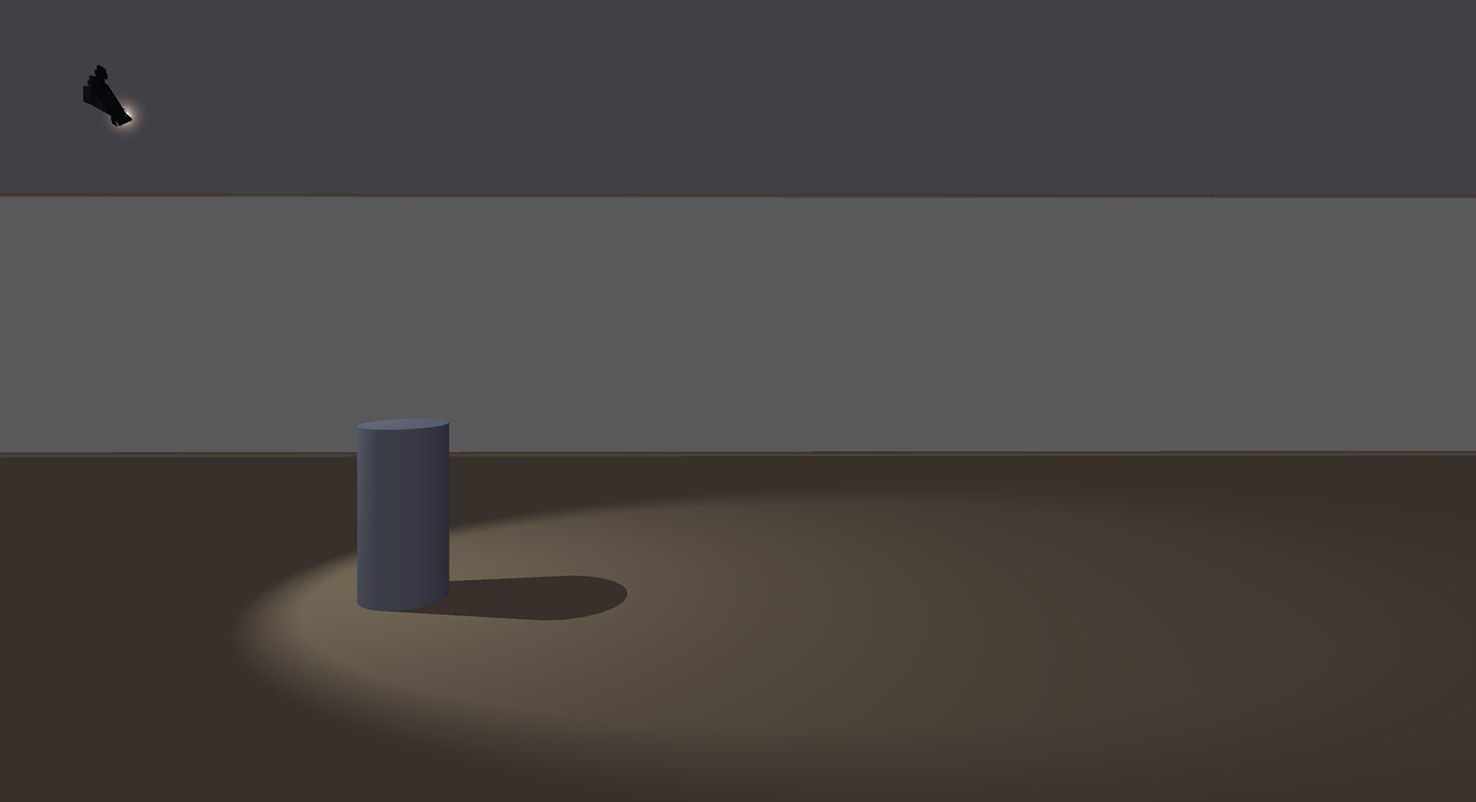
Quadratic increased (light fades quicker than above):
Linear = 0.30
Quadratic = 0.80
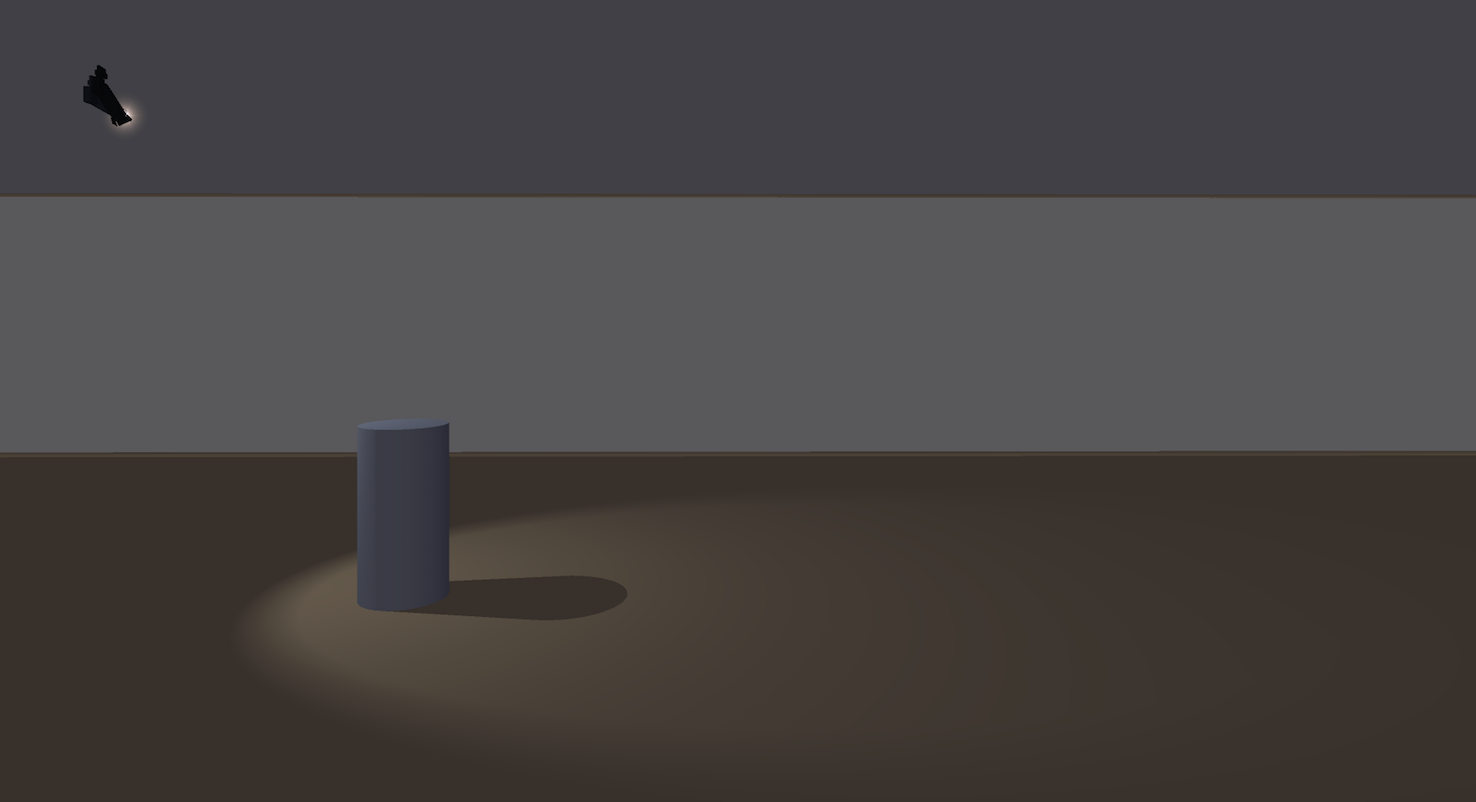
Directional Light Settings
A light source of the Spot type lets you set up additional parameters of the beam of light: Angle and Falloff.
Falloff = 1

Falloff = 1

Falloff = 12
