Ajout d’un étage et d’un toit
Pour ajouter un nouvel étage ou un toit, ouvrez l’onglet Bâtiment de l’inspecteur.

Ajouter un étage
Touchez l’icône ![]() pour ajouter un étage au-dessus de l’étage actuel, ou l’icône
pour ajouter un étage au-dessus de l’étage actuel, ou l’icône ![]() pour ajouter un étage sous l’étage actuel. Les murs extérieurs sont ajoutés automatiquement. Vous pouvez les modifier ou les supprimer.
pour ajouter un étage sous l’étage actuel. Les murs extérieurs sont ajoutés automatiquement. Vous pouvez les modifier ou les supprimer.
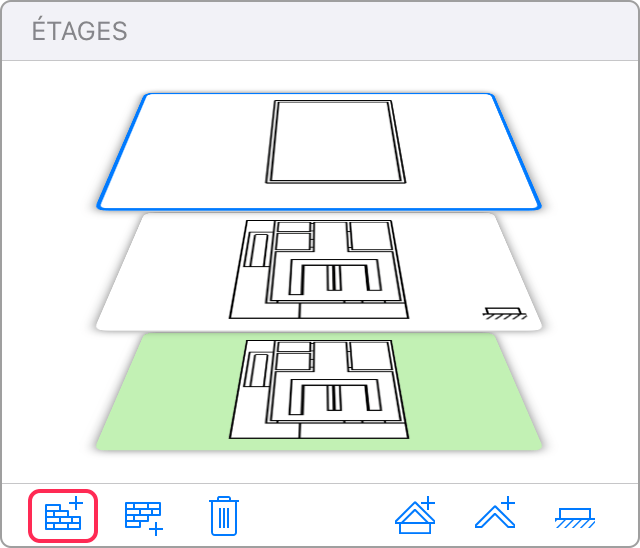
Ajouter un toit
Touchez l’icône ![]() pour ajouter un toit au-dessus de l’étage actuel, ou l’icône
pour ajouter un toit au-dessus de l’étage actuel, ou l’icône ![]() pour ajouter un toit sur l’étage actuel. Vous serez invité à choisir un type de toit (p. ex., Pignon ou Mansarde).
pour ajouter un toit sur l’étage actuel. Vous serez invité à choisir un type de toit (p. ex., Pignon ou Mansarde).
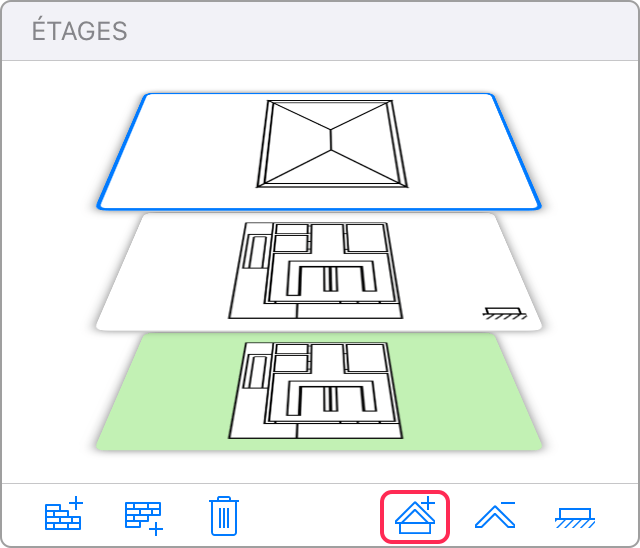
Activer un étage ou un toit
Le programme active automatiquement le nouvel étage ou le nouveau toit. Pour modifier un autre toit ou étage, touchez sa vignette dans la section Étages de l’inspecteur.