Creating Screenshots and Videos
Adding and Adjusting Cameras
Adding and Deleting Cameras
To add a camera to the floor plan, choose the User Camera tool from the Auxiliaries tool set. Then click on the floor plan.
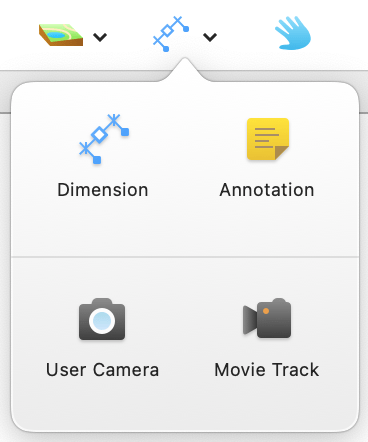
To add and rotate a camera immediately, click and hold with the User Camera tool on the floor plan. Then move the cursor around until the camera is directed the way that you want it. Finally, release the mouse button.
To add a camera when the 3D view is activated, click the Add Camera from 3D Viewpoint button in the Inspector.
To delete a camera, select it on the floor plan or in the Inspector and hit the Delete key.
To change the name of a new camera, double-click on it in the Inspector. Cameras can also be renamed or deleted using the Project Tree.
Moving and Rotating Cameras in the 2D Plan View
To move a camera on the floor plan, drag it to a new place, or press the arrow keys.
To rotate a camera, drag a handle located on the camera selection frame. To set a precise angle horizontally or vertically, or to change the elevation, adjust the camera properties in the Inspector.
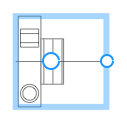
Moving and Rotating Cameras in the 3D View
To move or direct a camera to a certain point, activate this camera and then rotate or walk using the Walk Control or shortcuts. When you are satisfied with the view from the camera, deselect it by clicking on some other object, the ground or the sky.
As long as a camera is activated and changes its position in 3D when you move, the 3D view displays a camera icon in the top right corner.